Leave a Comment:
1 comments
[…] To install Fusion middleware products except for Oracle Portal, Forms, Reports and Discoverer then refer the below screenshot for installation flow and follow my previous post. […]
ReplyHi All,
In this post I would like to cover the installation and configuration steps of Oracle Identity Management 11.1.1.6.
Few quick things before we jump into the actual installation:
Pre-requisites:
Following are the pre-requisites required for Oracle IDM 11.1.1.6 installation:
Installation Steps:
In my case I performed installation in linux 32-bit environment and 11.2.0.1 DB version. I have not installed a separate JDK but instead I am using the JRockit JDK that comes along with WebLogic Server.
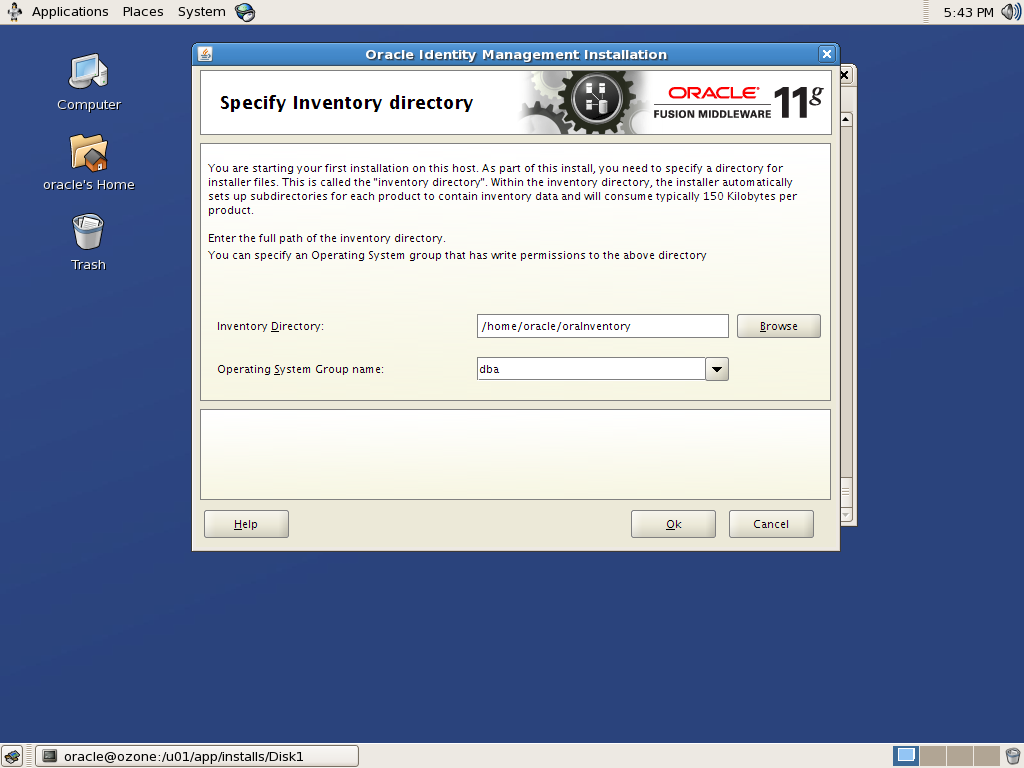 Click Ok.
Click Ok.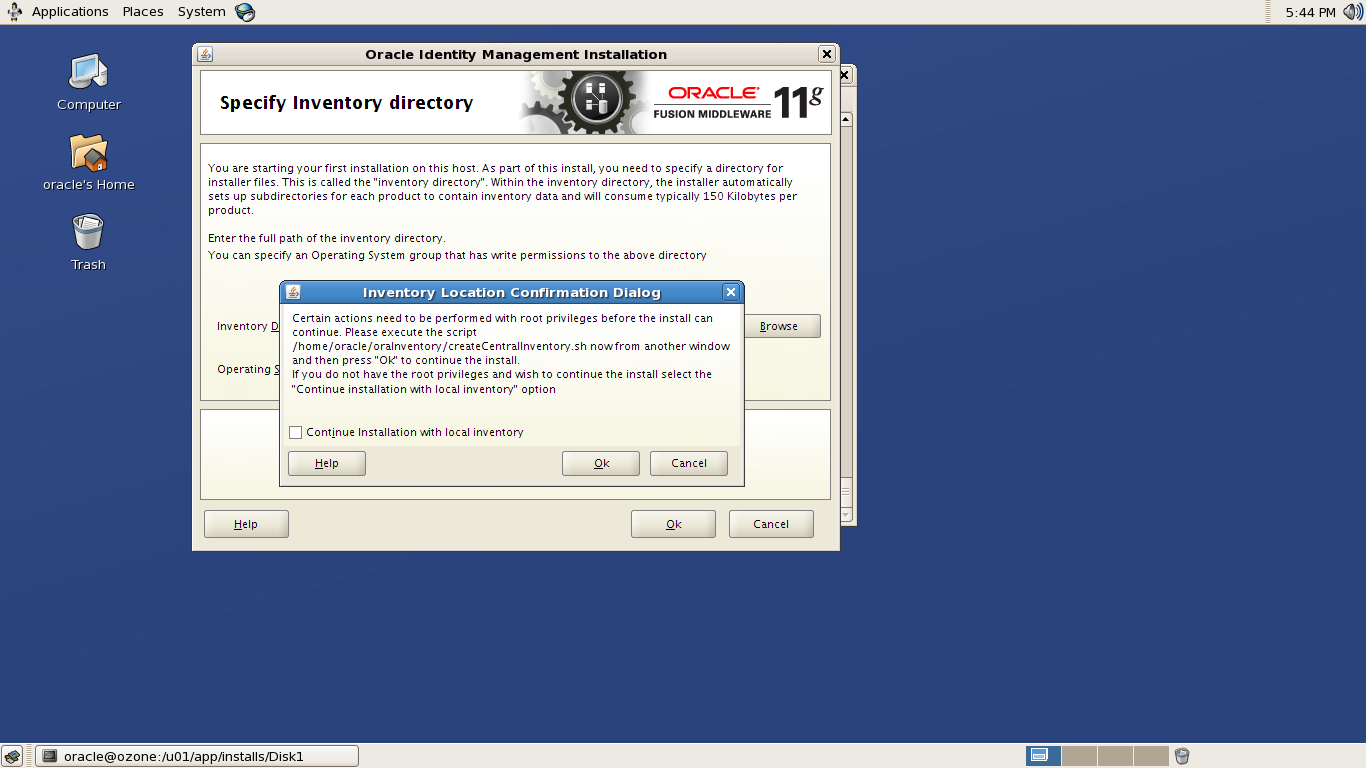
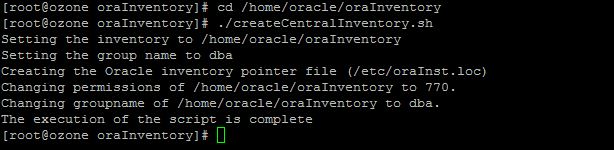 When the script is executed, go back to install wizard and click Ok.Click Next.
When the script is executed, go back to install wizard and click Ok.Click Next.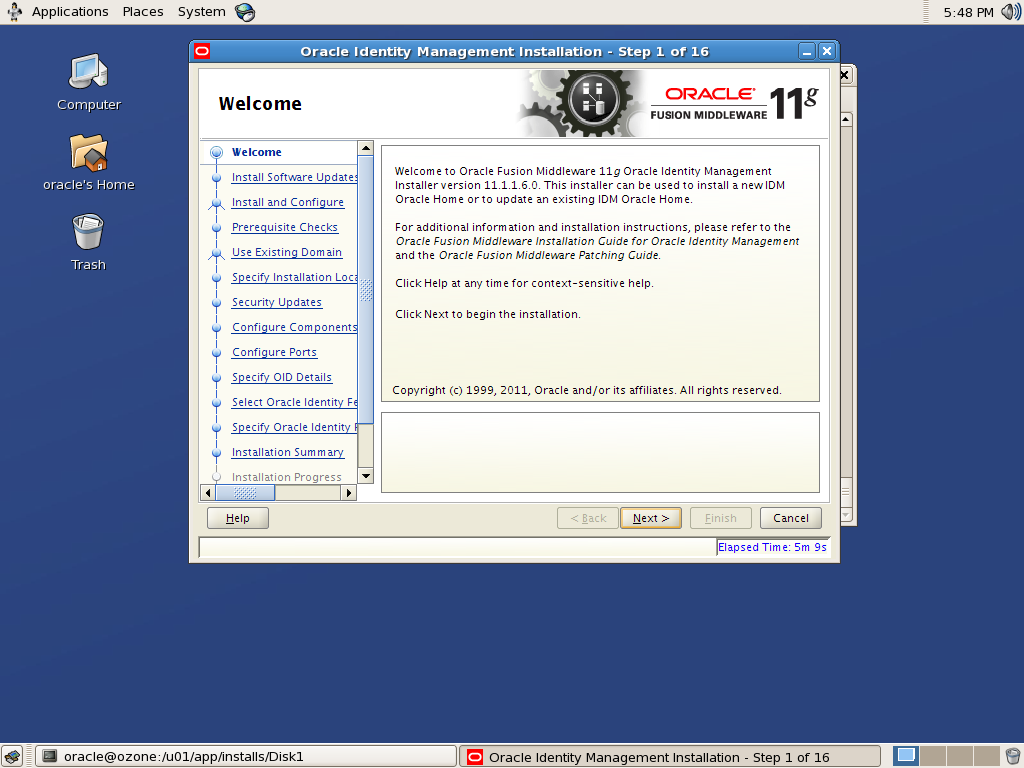
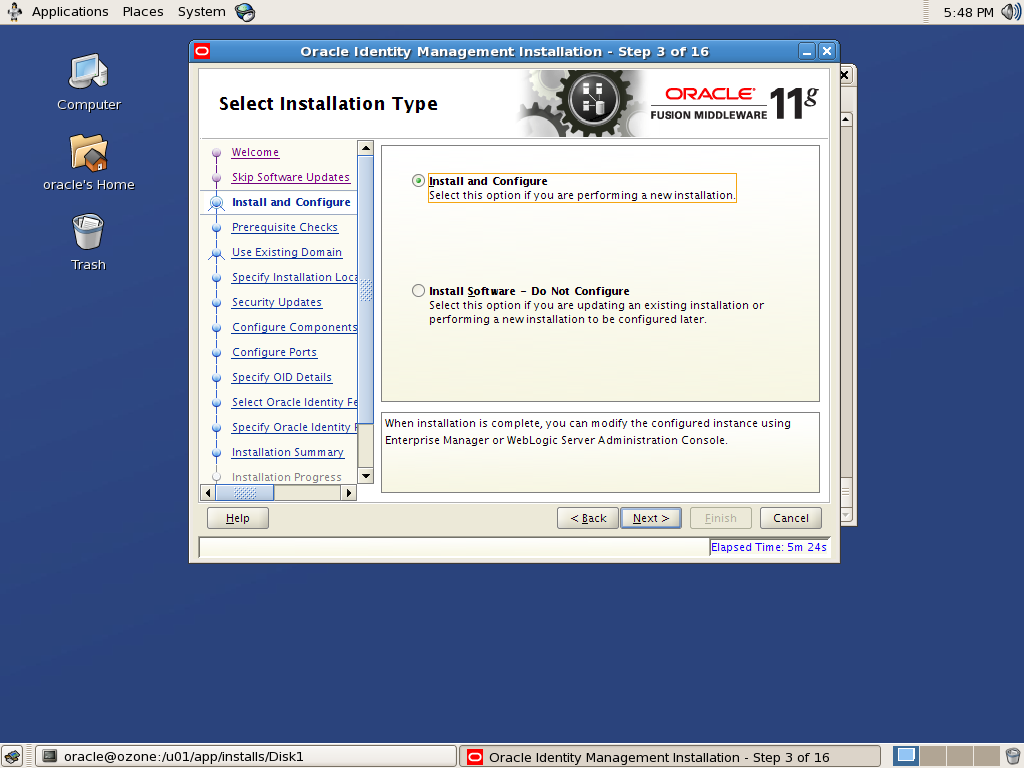

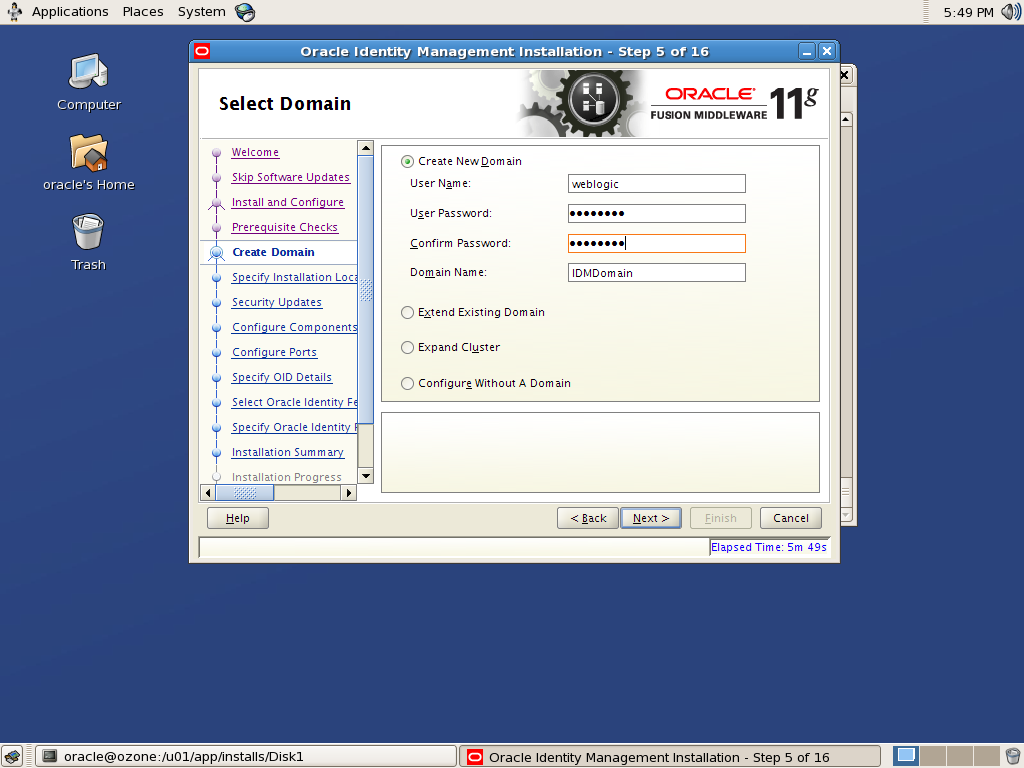
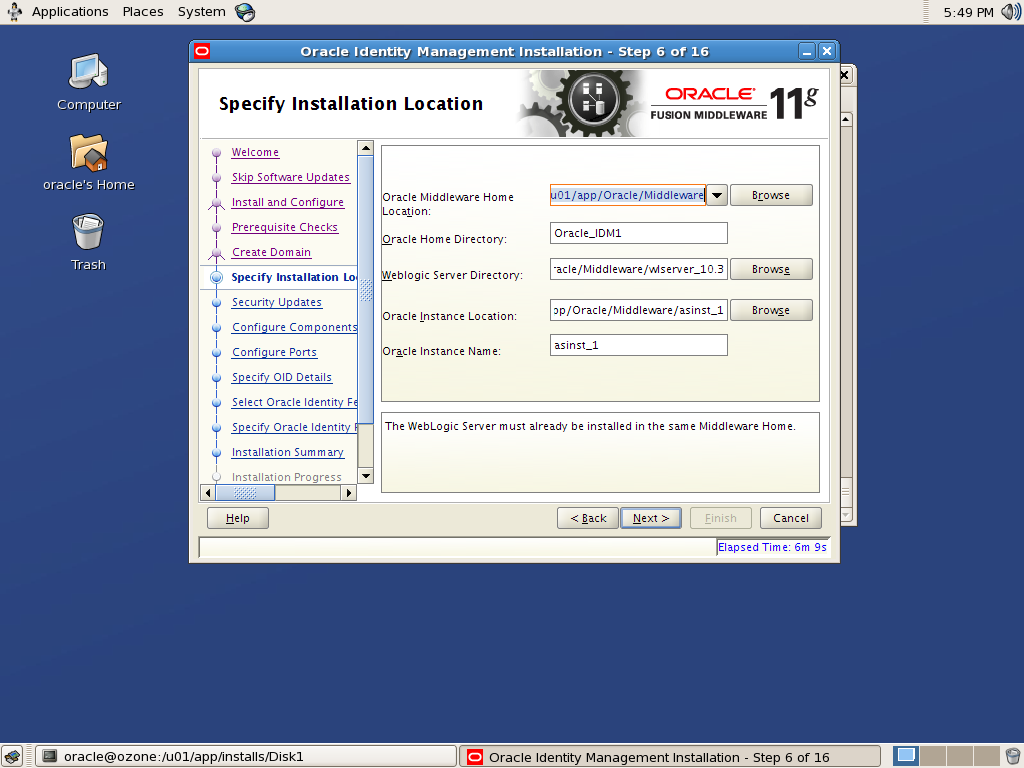
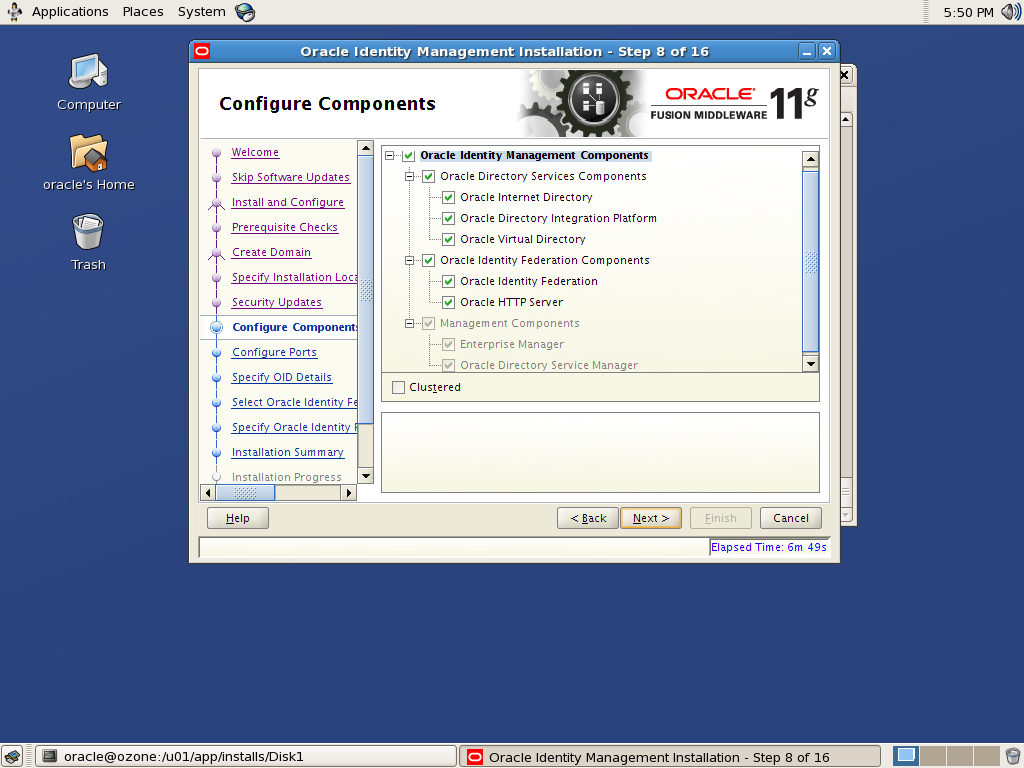
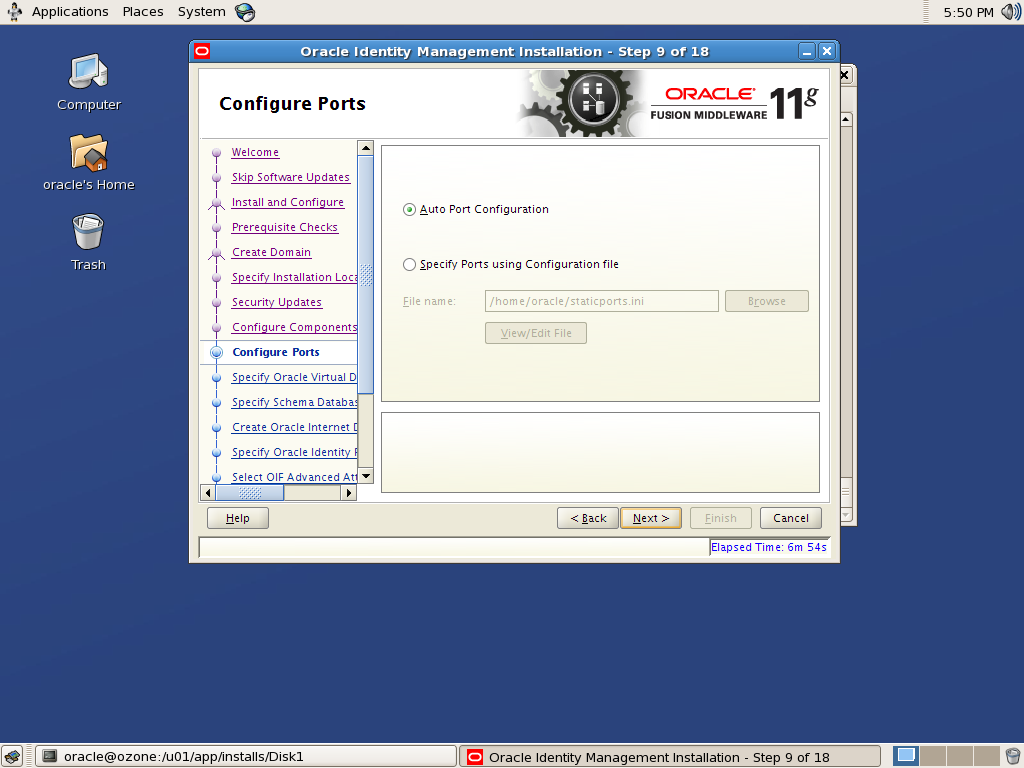
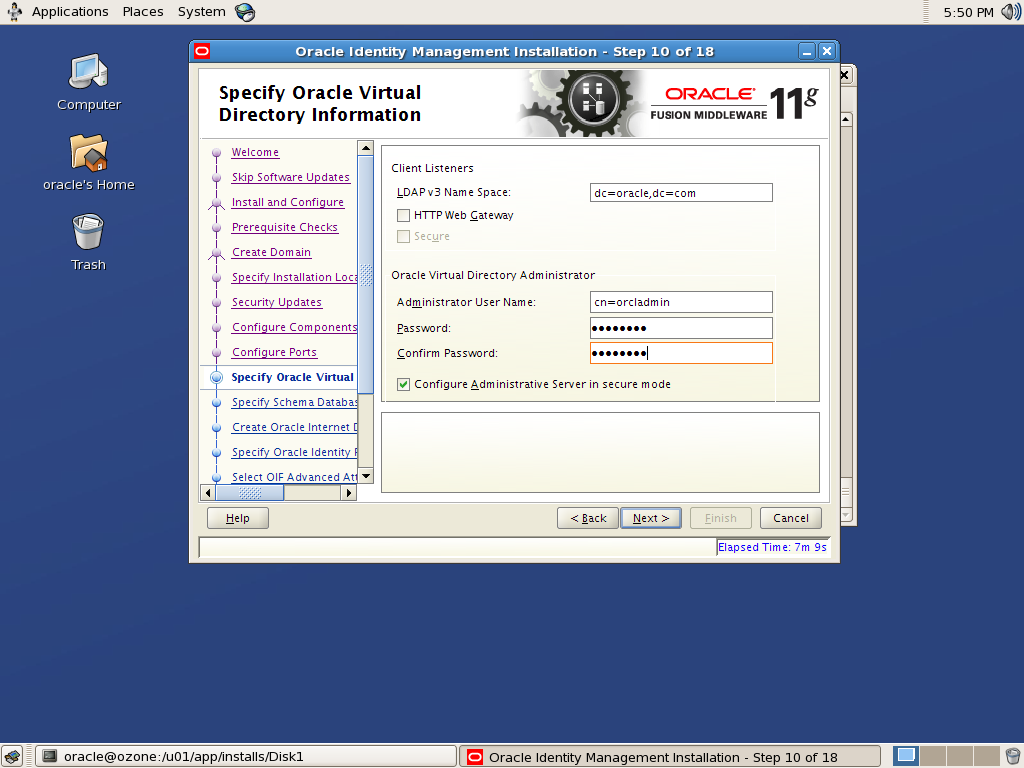
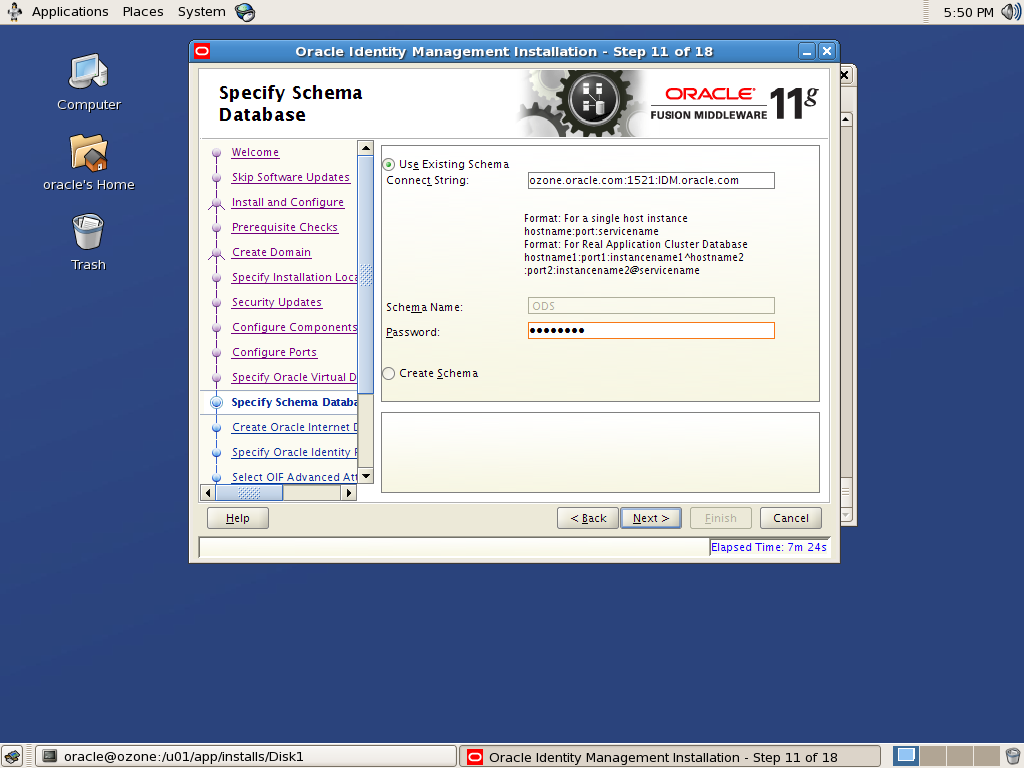
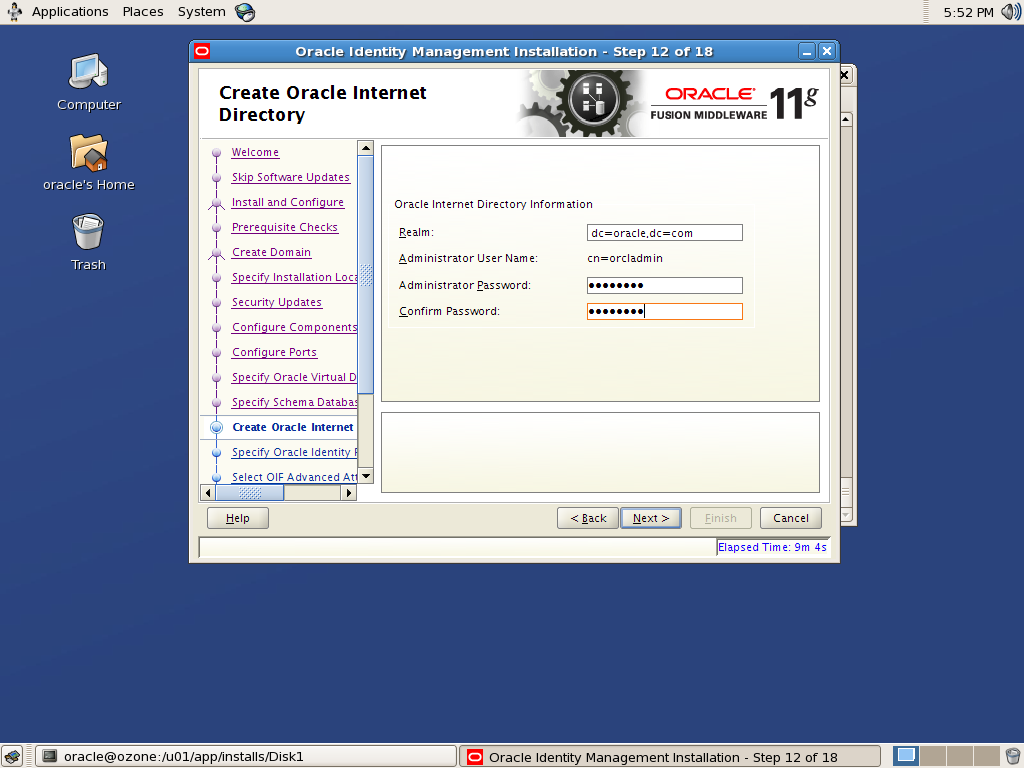
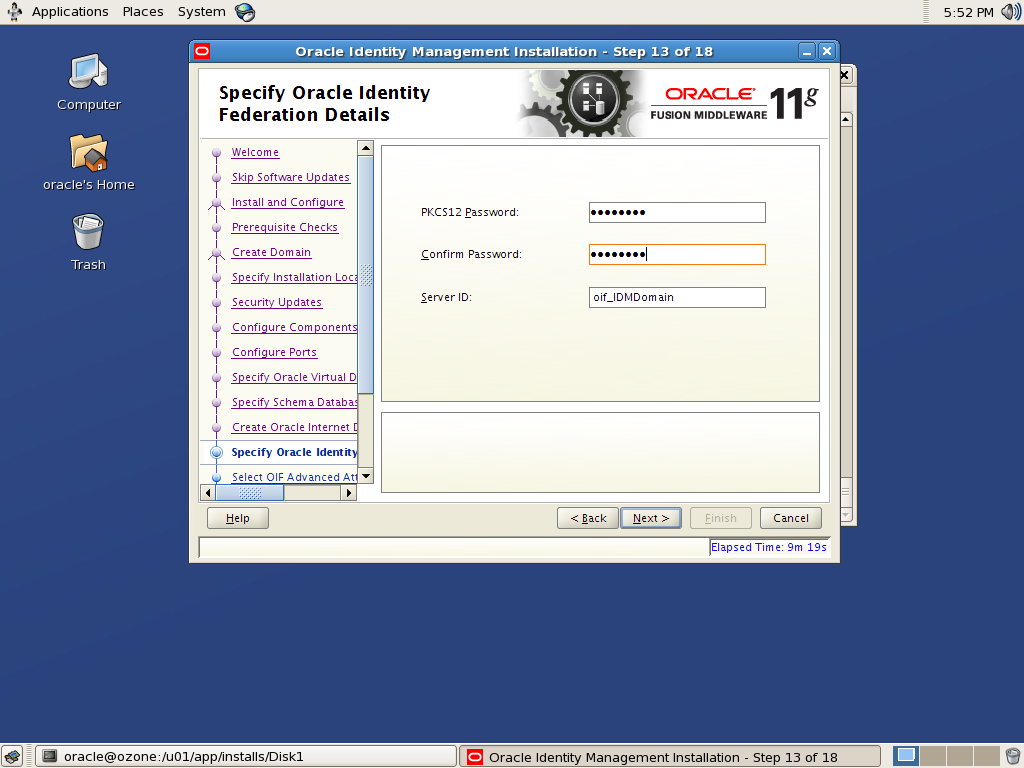
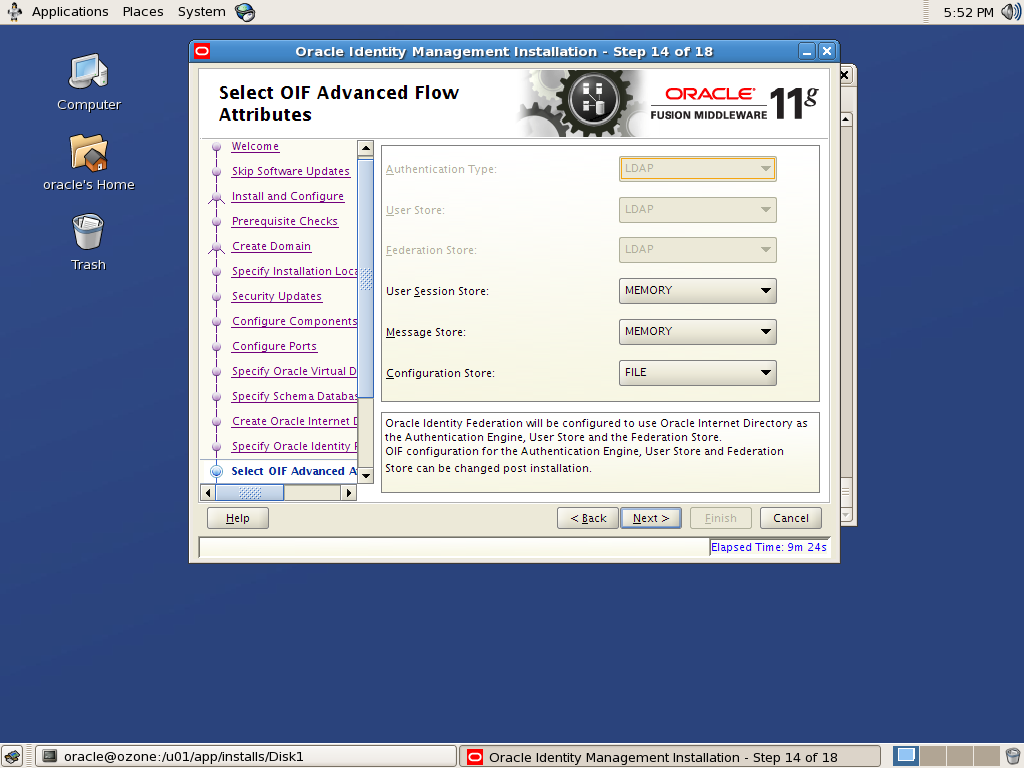

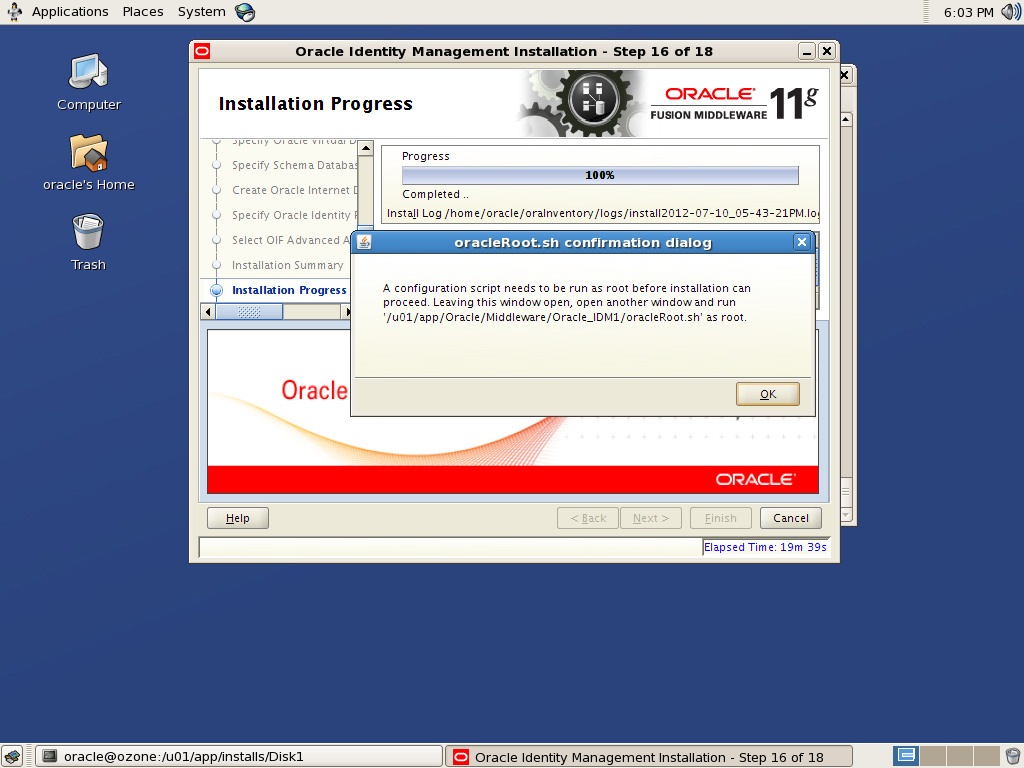
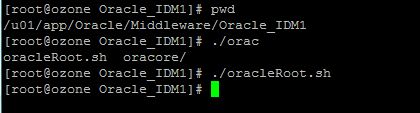
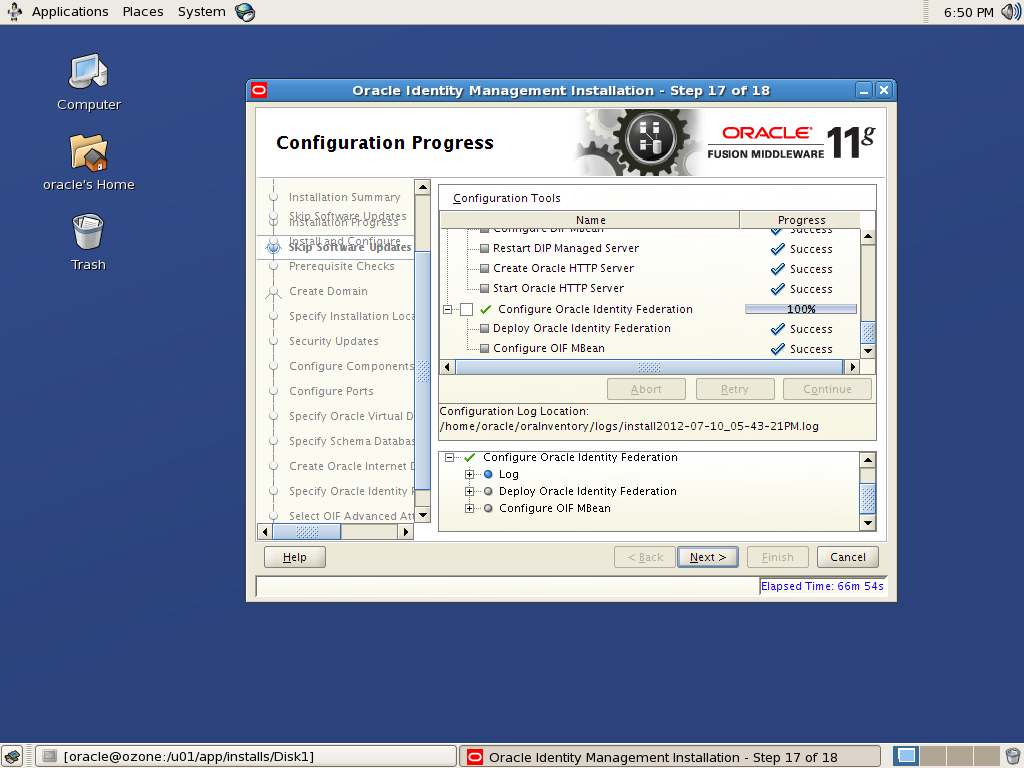
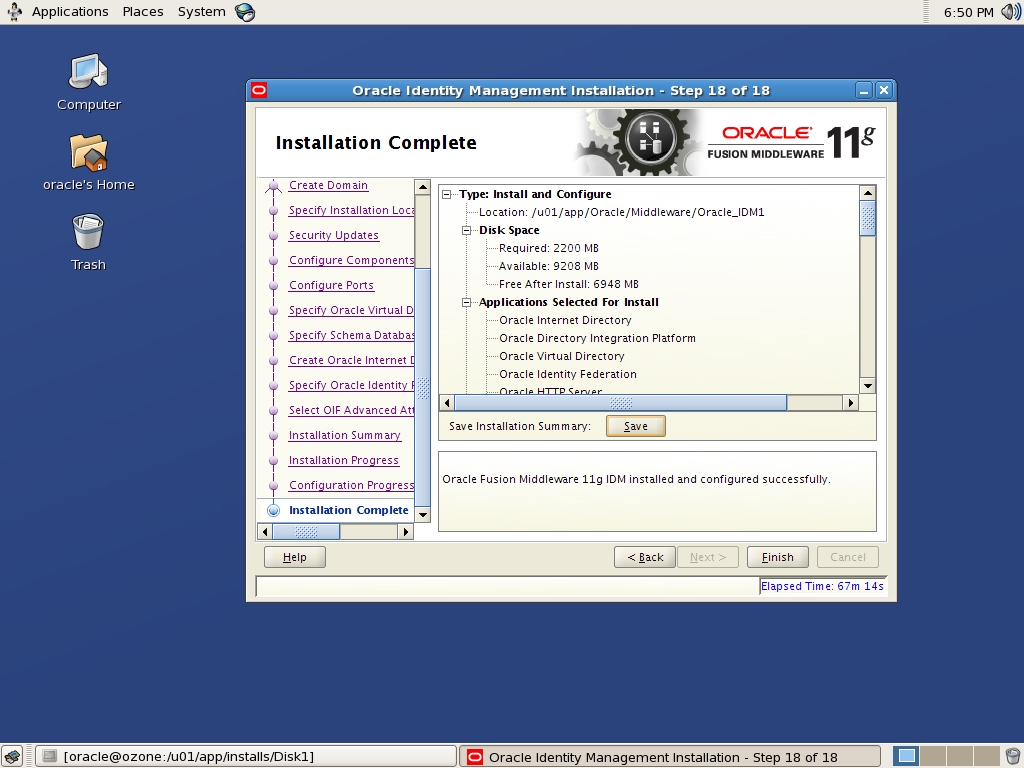
This completes the installation and configuration part and by now the installer had already started the opmn and WebLogic processes. Open the response file to know the ports of all products and access their consoles appropriately.
I am engulfed in Oracle Identity & Access Management domain. I have expertise on providing the optimized solutions for user provisioning, web access management, Single Sign-On and federation capabilities etc., I am also well versed with complex integrations within Identity Management and other product domains. I have expertise on building demos and implementation experience on products Oracle Access Manager, Oracle Adaptive Access Manager, Oracle Entitlement Server, Oracle Virtual Directory, Oracle Internet Directory etc., Look @ my blog: http://talkidentity.blogspot.com
[…] To install Fusion middleware products except for Oracle Portal, Forms, Reports and Discoverer then refer the below screenshot for installation flow and follow my previous post. […]
Reply