This post will explain the steps to back and restore the OIM 11g. Typically the cases for backup and restore would involve:
- Restoring in same database (restoring to previous working state)
- Restoring in different database (setting up new OIM environment in new DB instance)
I will explain the 1st scenario here. The export and import is recommended using data pump client utlity.
Exporting OIM stuff:
In 11g all the OIM data will get stored in database schemas XXX_OIM, XXX_SOAINFRA, XXX_ORASDPM, XXX_MDS.
XXX_OIM: This contains all the OIM specific schema.
XXX_SOAINFRA: If there are workflows configured in the environment, this schema has all of it.
XXX_ORASDPM: This is the user messaging schema.
XXX_MDS: Stores all the metadata of the environment.
- Shutdown the OIM Managed server, SOA Managed server and weblogic admin servers.
- Shutdown DB server and start up. This is to avoid any functional inconsistency in the data being exported.
- Goto the DB machine and execute the command as shown below at $ORACLE_HOME/bin.
expdp ‘”/as sysdba”‘ DIRECTORY=DATA_PUMP_DIR SCHEMAS=DEV_OIM,DEV_SOAINFRA,DEV_MDS,DEV_ORASDPM DUMPFILE=OIMSchemaExport.dmp LOGFILE=OIMSchemaExport.log JOB_NAME=OIMSchemaExport_JOB PARALLEL=4 COMPRESSION=ALL
The dump file (OIMSchemaExport.dmp) is where all our OIM schema backup is stored. Don’t open this as it may get corrupted. Check for the log file OIMSchemaExport.log for any errors.
Importing/Restoring OIM stuff:
- Shutdown the OIM Managed server, SOA Managed server and weblogic admin servers.
- Drop the schemas XXX_OIM, XXX_SOAINFRA, XXX_ORASDPM, XXX_MDS by logging into SQL with user having sysdba privileges. Use the command drop user XXX_OIM cascade. Execute this command for all other schemas.
- Goto the DB machine and execute the command as shown below at $ORACLE_HOME/bin.
impdp ‘”/as sysdba”‘ SCHEMAS=DEV_OIM,DEV_SOAINFRA,DEV_MDS,DEV_ORASDPM DUMPFILE=OIMSchemaExport.dmp LOGFILE=OIMSchemaImport.log JOB_NAME=OIMSchemaExport_JOB PARALLEL=4
- Check the log file OIMSchemaImport.log for any errors.
- Start the WebLogic admin server, SOA server and OIM server.
- Login to OIM console to see if it is restored appropriately.
Hope this helps.

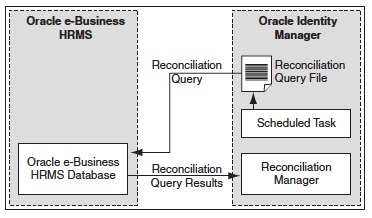
Comments are closed.