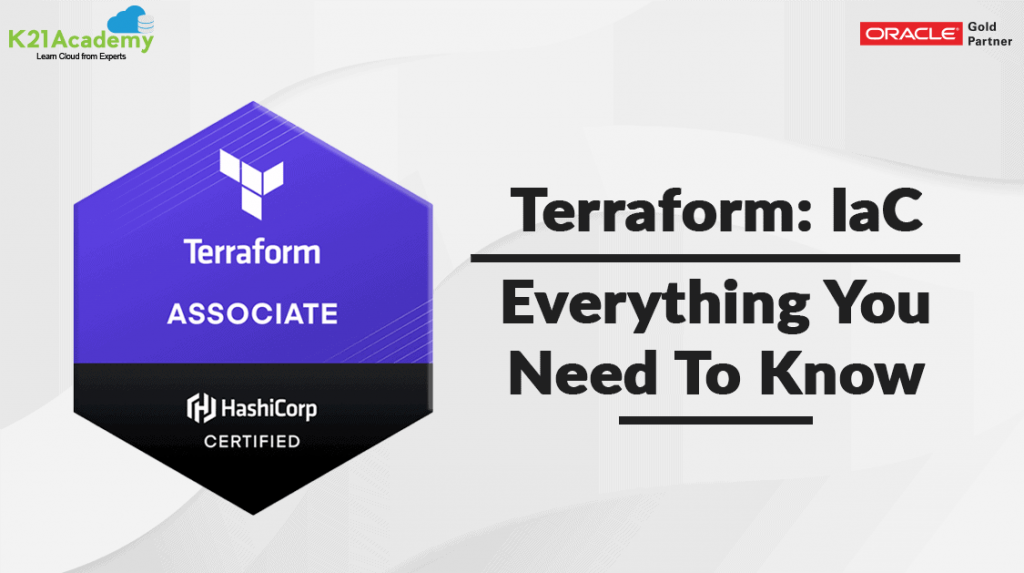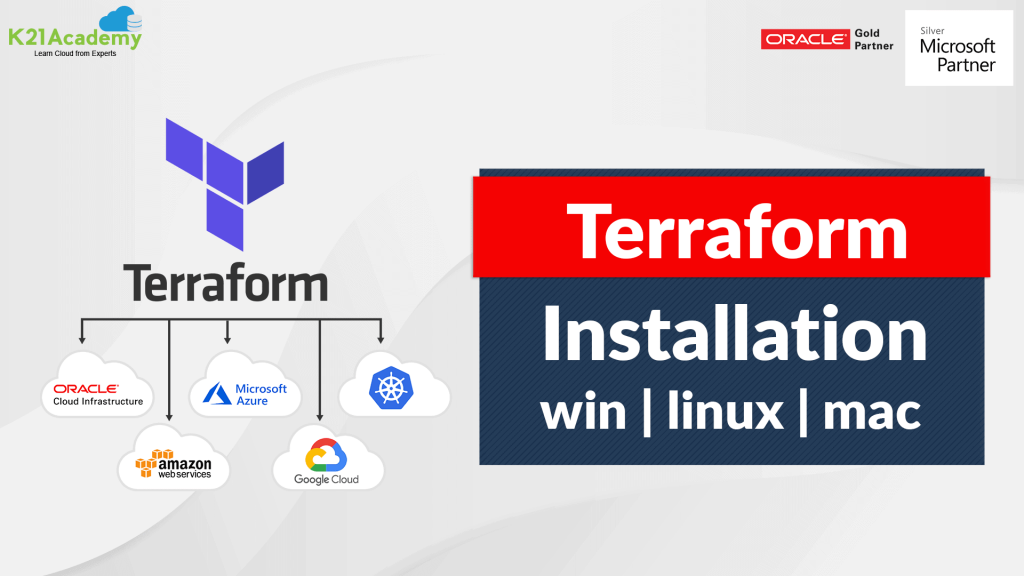In this blog post, we will walk you through the process of installing Visual Studio Code on your Windows machine, so you can start coding and building amazing projects in no time!
👉 Visual Studio Code (VS Code) is a powerful, lightweight, and free source code editor developed by Microsoft. Here’s how to install it on your Windows machine:
1️⃣ Download the Installer: Go to www.visualstudio.com, click “Download for Windows,” and get the latest version.
2️⃣ Run the Installer: Locate the downloaded file “VSCodeSetup.exe,” double-click it, and say “Yes” to UAC.
3️⃣ Select Installation Settings: Click “Next” through the welcome screen and choose the default location.
4️⃣ Create Desktop Shortcut: Choose to create a desktop shortcut for quick access.
🚀 So, want to know more about it?
⚡ Checkout this blog 👇
https://k21academy.com/terraform33
⚡ Want more in-depth training?
⚡ Register for the 𝐅𝐑𝐄𝐄 𝐂𝐋𝐀𝐒𝐒 👉 https://k21academy.com/terraform02