Node Manageris Weblogic Server utility to start, stop and restartAdministration and Managed Server Instances from remote location (There are other ways as well to start/stop Weblogic check here – Node Manager is optional component).
1. Node Manager Process is associated with a Machine and NOT with specific Weblogic Domain (i.e. Use one node manager for multiple domains on same machine)
2. There are two versions of Node Manager – Java-based and Script-based
Java-based node manager – runs with in JVM (Java Virtual Machine) Process and more secure than script-based node manager. Configuration for java-based node manager are stored in nodemanager.properties
Script-based node manager – is available for Linux and Unix systems only and is based on shell script.
3. There are multiple ways to access Node Manager
– From Administration Console : Environments -> Machines -> Configuration -> Node Manager
– JMX utilities (Java Management eXtension) more here
– WLST commands (WebLogic Scripting Tool)
4.Default port on which node manager listen for requests is localhost:5556, When you configure Node Manager to accept commands from remote systems, you must uninstall the default Node Manager service, then reinstall it to listen on a non-localhost (IP’s other than 127.0.0.1) listen address.
5. Any domain created before creation of Node Manager Service will not be accessible via node Manager(even after restarting node manager), solution is to run the WLST command “nmEnroll” to enroll that domain with the Node Manager.
6. Any domains created after the Node Manager service has been installed should not have to be enrolled against the Node Manager. The Node Manager should automatically be ‘reachable‘ by the domain.
.
How to Configure Node Manager ?
1.Configure each computer (on which you wish to use Node Manager) as a Machine in WebLogic Server
Environments -> Machines -> New (Add Machine) Use Link here
Environments -> Machines -> Machine Name (created above) -> Configuration -> Node Manager
2. Assign each server instance (Admin or Managed that you wish to control with Node Manager) to Machine.
Environments -> Machines -> Machine Name (created above) -> Configuration -> Servers -> Add (Add Server running on this node which you would like to monitor using Node Manager) for more info Click here
3. Enroll domain (created before installation of Node Manager) to Node Manager
Windows
cd $BEA_HOME\user_projects\domains\<domain_name>\bin
setDomainEnv.cmd
java weblogic.WLST
wls> connect(‘weblogic’,’weblogic’, ‘t3://mymachine.mydomain:7001’)
wls> nmEnroll(‘C:\bea\user_projects\domains/<domainName>’, ‘C:\bea\wlserver_<version>/common/nodemanager’)
.
Unix /Linux
cd $BEA_HOME/user_projects/domains/<domain_name>/bin/
. setDomainEnv.sh
java weblogic.WLST
wls> connect(‘weblogic’,’weblogic’, ‘t3://mymachine.mydomain:7001’)
wls> nmEnroll(‘$BEA_HOME/user_projects/domains/<domain_name>’, ‘$BEA_HOME/wlserver_<version>/common/nodemanager’)
where “mymachine.mydomain:7001” is the reference to the Admin Server of the domain to which the server and machine definition belongs
.
How to start Node Manager ?
$WL_HOME\server\bin\startNodeManager.sh (startNodeManager.cmd on Windows)
How to install Node Manager as Service on Windows ?
Use $WLS_HOME\server\bin\installNodeMgrSvc.cmd (Where default WLS_HOME location is c:\bea\wlserver_<version>)
To uninstall Node Manager Service on windows use $WLS_HOME\server\bin\uninstallNodeMgrSvc.cmd
installNodeMgrSvc.cmd will create Windows server with name as Oracle WebLogic NodeManager (C_bea_wlserver_<version>)
.
Important Configuration files
— $WL_HOME/common/nodemanager/ nodemanager.properties, nodemanager.domains, nm_data.properties
–$DOMAIN_HOME/config/nodemanager/nm_password.properties
–$DOMAIN_HOME/servers/<server_name>/data/nodemanager/ boot.properties, startup.properties, server_name.addr, server_name.lck, server_name.pid, server_name.state
.
Node Manager Log Files
$WL_HOME/common/nodemanager/nodemanager.log
References
Learn Oracle Weblogic Server Administration
Get 100 USD OFF + 100% Money Back Guarantee


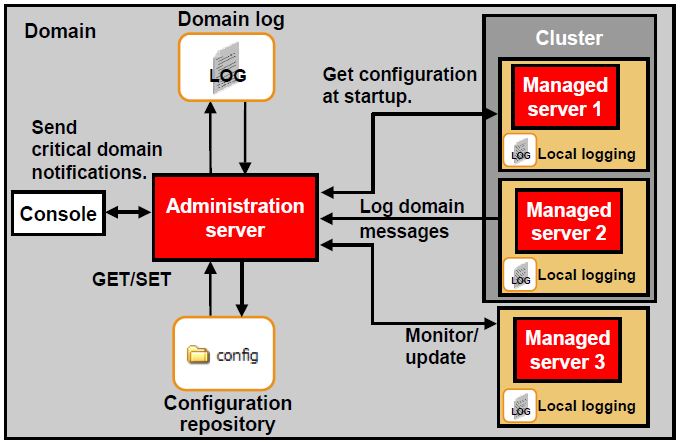
Comments are closed.