This post covers OFSAAI (Oracle Financial Services Analytical Application Infrastructure) installation on WebLogic (as application server). For installation overview check my previous post here
- Download OFSAAI Software from eDelivery under product pack “Oracle Financial Services Products” -> “Oracle Financial Services Analytical Applications Infrastructure 7.2.3 for <O.S.>”
- Installation Guide is under software
- Licence Key required during OFSAA installation is available under software
. OFSAA Installation Steps
- Install Oracle Database
- Create database user to store OFSAA configuration SQL> create user configuser identified by welcome1;
- Grant privileges to user created in previous step by running privileges_config_user.sql SQL>@privileges_config_user.sql SQL>grant unlimited tablespace to configuser;
- Install JDK 1.6.0_17
- Install WebLogic Server 10.3.1 (If you are installing weblogic with 64 bit JDK then follow steps mentioned here )
- Create weblogic domain by running config.sh (For steps on how to create domain in weblogic click here )
- Create JDBC in domain with JNDI as jndi/FICMASTER (For steps on how to create/configure JDBC in WebLogic click here
- Fill value in file OFSAAI_InstallConfig.xml file (Use configuration guide embedded under installation guide for parameter and value )
- Create .profile in user $HOME with entry like export PATH=$JAVA_HOME/bin:$PATH export ORACLE_HOME=[path_of_oracle_home]
- Execute $HOME/.profile to set variables
- Install OFSAA by running Setup.sh GUI (This script will use OFSAAI_InstallConfig.xml as parameter file). If you hit error regarding elif then add below entry at top of file #!/bin/bash
- Create EAR & WAR file by running $OFSAA_HOME/ficweb/ant.sh set ANT_HOME to $OFSAA_HOME/ficweb/apache-ant-1.7.1
- Start OFSAAI Server by running $OFSAA_HOME/ficapp/ common/FICServer /bin/ reveleusstartup.sh (when prompted for system password, enter configuser schema password)
- Deploy EAR/WAR file created in previous step on WebLogic Server (For steps on how to deploy application is weblogic server click here )
- Copy libcpptripledes.so from $FIC_WEB_HOME/bin to $WL_HOME/wlserver_10.3/server/native/linux/x86_64 (change directory as per your O.S.)
- Re-Start WebLogic Server
- Test OFSAA application by accessing URL http://hostname:port/ofsaai/login.jsp
Stay tuned for issues and troubleshooting OFSAA

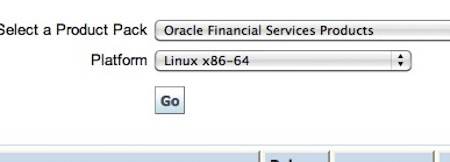
Comments are closed.