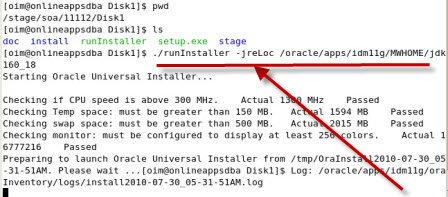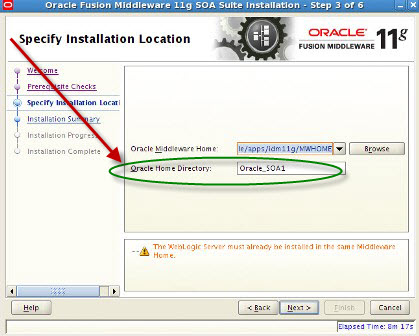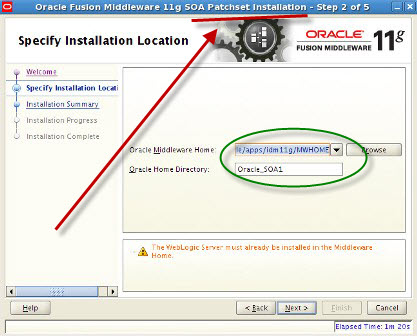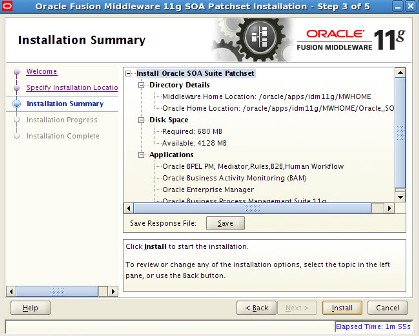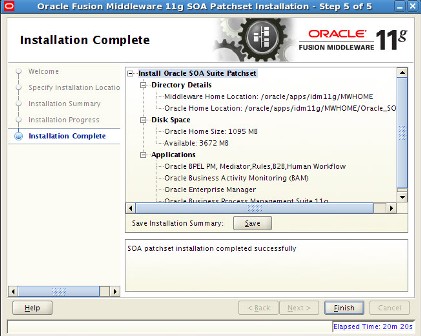Leave a Comment:
12 comments
Hi Atul
Your Docs are very useful to us,upto OIM installation we completed ,but we are unable to set configuration wizard of OIMserver and unable to deploy files in weblogic ,can u provide any solution
Thanks and Regaurds,
suresh
@ Suresh what is your operating system ? What error message you get when you run configuration wizard ?
Reply[…] For Part III Install SOA Server and Upgrade to 11.1.1.3 click here […]
ReplyHi,
I am trying to install oracle identity management 11g. This is on OEL
IDMDBSERVER
ORACLE DB – 11.2.0.1.0 (Installed as oracle user)
IDMAPPLNSERVER
RCU – 11.1.1.3.3
WLS – 10.3.3.0 (Installed as root user)
SOA SUITE – 11.1.1.2 (Cannot install this as root user)
Identity & Access Management suite (11.1.1.3.0)
Can someone please guide me with what user permissions are required to install Weblogic, SOA suite and Oracle Identity & Access Management suite?
Does the weblogic, soa and identity management suite all be deployed with the same user on OEL?
Thanks & Regards
Kunal Jain
Hi Atul,
I am trying to install oracle identity management 11g. This is on OEL
IDMDBSERVER
ORACLE DB – 11.2.0.1.0 (Installed as oracle user)
IDMAPPLNSERVER
RCU – 11.1.1.3.3
WLS – 10.3.3.0 (Installed as root user)
SOA SUITE – 11.1.1.2 (Cannot install this as root user)
Identity & Access Management suite (11.1.1.3.0)
Can someone please guide me with what user permissions are required to install Weblogic, SOA suite and Oracle Identity & Access Management suite?
Does the weblogic, soa and identity management suite all be deployed with the same user on OEL?
Thanks & Regards
Kunal Jain
Yes all three WebLogic, SOA and IdAM should be installed using same user.
Reply[…] For Part III Install SOA Server and Upgrade to 11.1.1.3 click here […]
ReplyHi Atul,
Do we also need to configure the SOA Suite after installation?
Thanks Again!
Reply@ OIMuser,
As part of create domain step (link mentioned below) you select SOA server as part of domain which automatically configure SOA suite (create managed server for SOA)
Note: SOA server in this release is required only for Oracle Identity Manager only
Reply[…] For Part III Install SOA Server and Upgrade to 11.1.1.3 click here […]
Reply