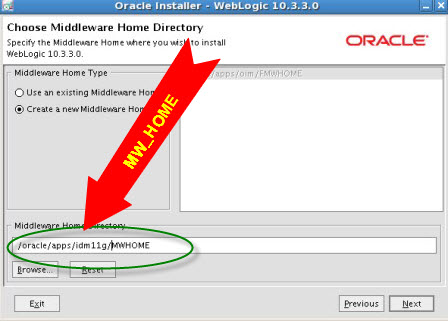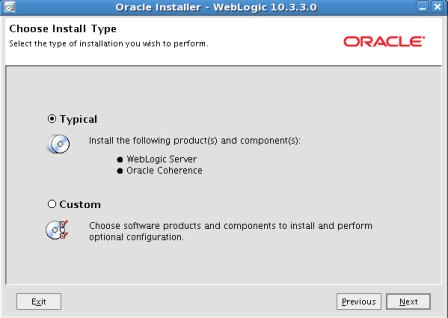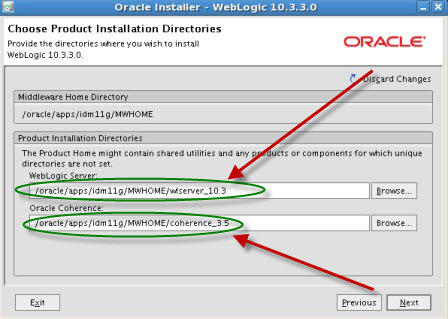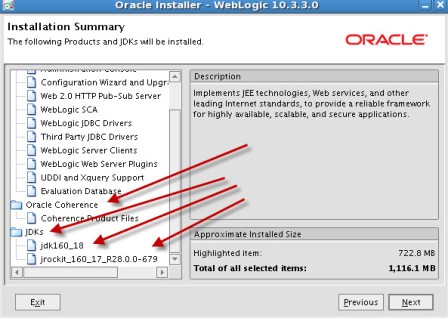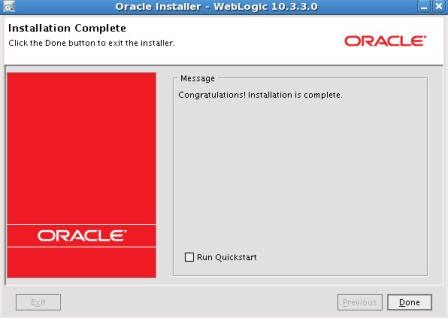Part II – Install WebLogic 10.3.3 : #OracleIdM 11g : Step by Step Installation of OAM, OIM, OAAM, OAPM, OIN (11.1.1.3.0)
This is part II of Step by Step Installation of Oracle Identity Management 11g R1 PS2 (11.1.1.3.0) for OIM, OAM, OAAM, OAPM & OIN . Part I of this series here covers software location and steps to load schema in database.
After loading OIM/OAM/OAAM/OAPM schemas in database using RCU (covered in part I of this series here), next task is to install WebLogic Server version 10.3.3 (10.3.3 WebLogic is minimum release you must install for Oracle IdM 11g R1 PS2)
- Ensure that WebLogic Server is atleast 10.3.3 (If you already have 10.3.2 WebLogic then you could upgrade it to 10.3.3 and use for IdM 11g R1 PS2)
- Make sure that you download WebLogic Installer with Coherence (OAM makes heavy use of Coherence for user session data – In OAM 11g user sessions are state-ful with option to store user session in memory-cache or database. More on user session data in OAM11g coming soon …). For Oracle Coherence documentation click here
- If you are installing WebLogic/IdM on 64 bit Machine and wish to use 64 bit JDK/JVM then first install 64 bit JDK and then user WebLogic jar file to install WebLogic using “64bitJDK/bin/java -d64 -jar weblogic_1033_software.jar” . More information here
- Directory in which you are going to install WebLogic (in my case /oracle/apps/idm11g/MWHOME) is called as MW_HOME (Middleware Home). For more information on MW_HOME, ORACLE_HOME, DOMAIN_HOME or INSTANCE_HOME click here
- Under MW_HOME you will see two directories wlserver_10.3 & coherence_3.5 known as WL_HOME & COHERENCE_HOME resp.
Screen shot of WebLogic Server installation below
.
.
OracleIdM 11g R1 PS2 : Step by Installation of OAM, OIM, OAAM, OAPM, OIN (11.1.1.3.0) – Part III : Install SOA Suite 11.1.1.2 & upgrade to SOA 11.1.1.3 !!! coming soon