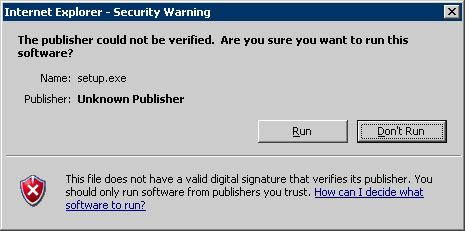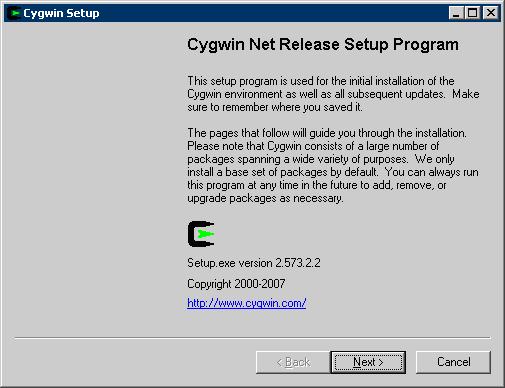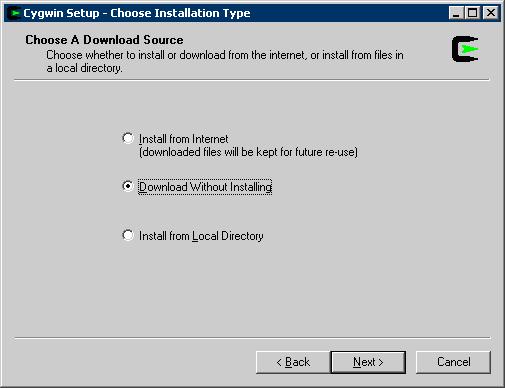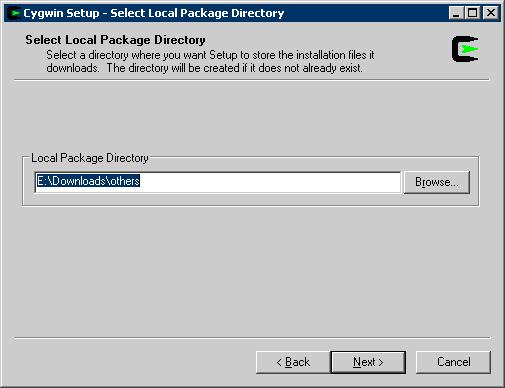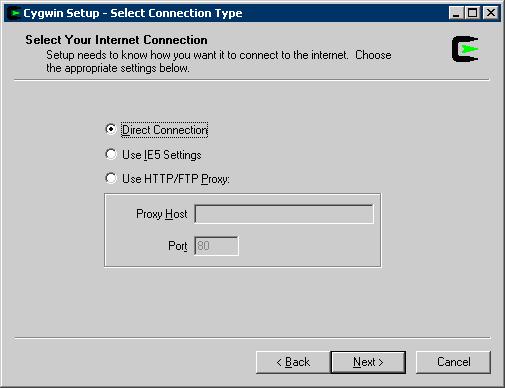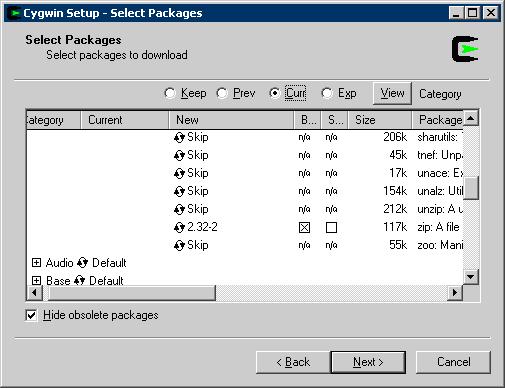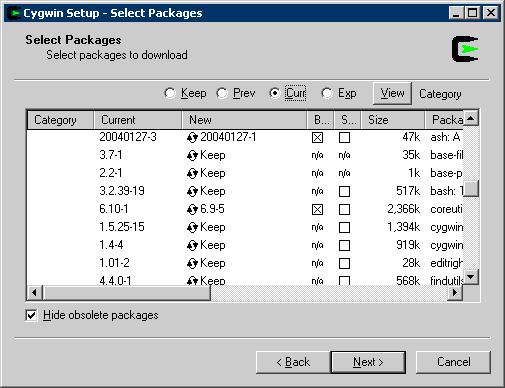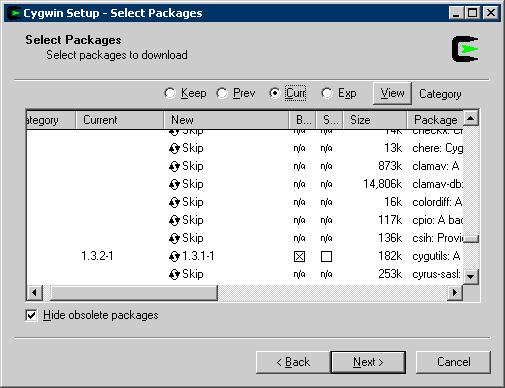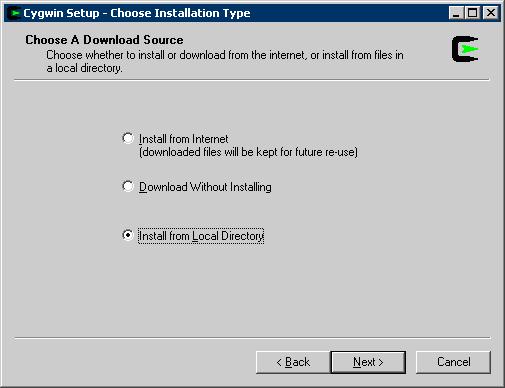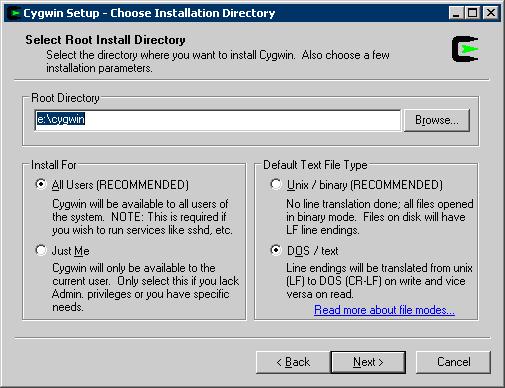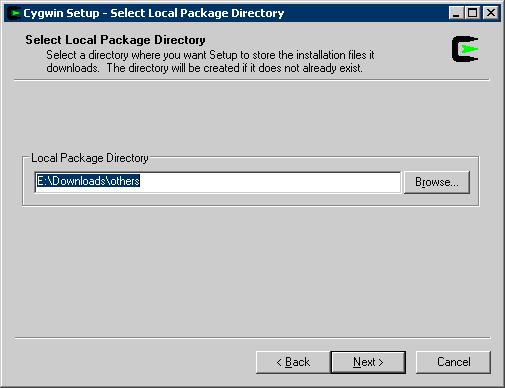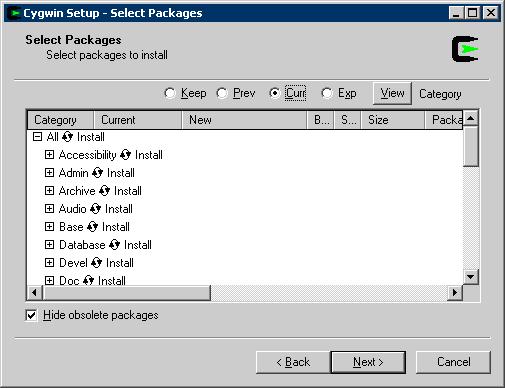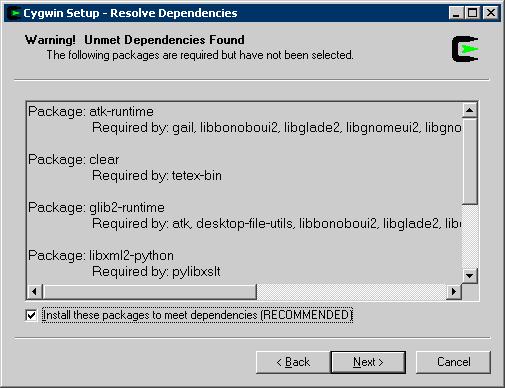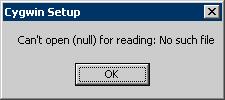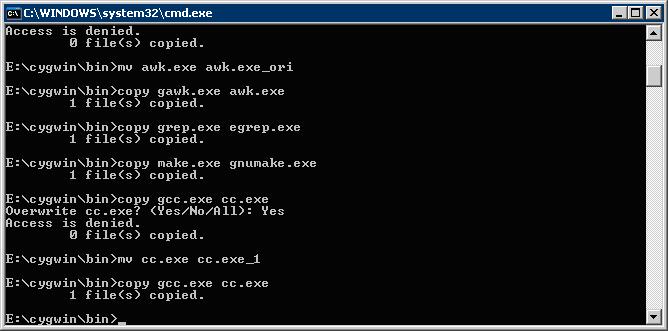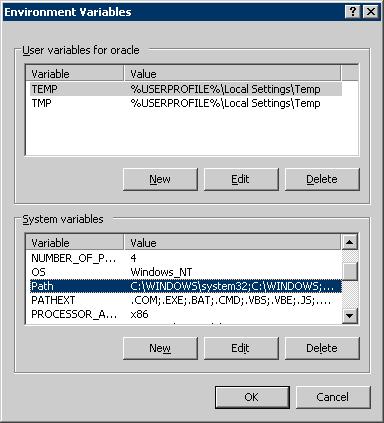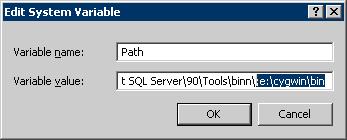Install R12 (12.0.4) on Windows : Create User >> Install Cygwin
This is next post w.r.t. installing Apps R12 on windowsand covers prereq. step (Create O.S. User, Download & Install cygwin and set environment variable). For previous post with link to download software Click Here
Installation of VC++ and Oracle E-Business Suite R12/12i (12.0.4) will follow shortly in third and concluding part.
A. Create Operating System User
First step in preparation of “Oracle E-Business Suite Installation on Windows” is to create Operating System User and Add that User in Admin Group.
Unlike Unix (Linux/Solaris), You can only do single user install on windows (Database & Application Tier Software owned by Single User).
I created user “oracle“, You can use same name or any other name. (Steps mentioned here are for Windows 2003 and can differ slightly for other version of Windows (XP,Vista))
1. Login to windows machine as Administrator
2. Start >> Administrative Tools >> Computer Management >> Expand “Local Users and Groups”
or
2. right click on “My Computer” and click on Manage >> Expand “Local Users and Groups”
3. Right Click on Users and click on “New User” as shown in figure
4.In new user window, fill user name, password, other details and click on create as shown in below figure
5. From left pan, click on Groups and on right pan, right click on “Administrators” (as shown in figure below) and Click on “Add to Group” then add user “oracle” created above.
6.Now logout from Administrator user and login as User created above; “oracle” in my case.
.
B. Install Cygwin / mks toolkit
Next Step is to install cygwin (or you can use mks toolkit + gnumake), I used cygwin so I am updating steps here w.r.t cygwin Installation.
I installed cygwin using Metalink Note # 414992.1 Using Cygwin to Maintain Oracle E-Business Suite Release 12 on Windows (Follow this metalink Note Carefully; specially point 3.Download the Cygwin Software, 4.Install Cygwin, 6.Update Compatibility with Shell Scripts and 7.Add Cygwin Bin Directory to Path under section Downloading and Installing Cygwin )
Download cygwin from here http://www.cygwin.com/setup.exe I am attaching screenshot for your reference (Follow instructions carefully as I missed make utility on first attempt)
.
Select Download without Installing
Select Directory in which you wish to download Cygwin , Note >> this directory is different from directory where you are going to install cygwin
If you are using Proxy Server to connect to Internet then select Proxy Server name & port else select Direct
Select Packages mentioned in Metalink Note 414992.1 Using Cygwin to Maintain Oracle E-Business Suite Release 12 on Windows
Once download is complete, go to directory in which you downloaded cygwin e:\downloads\others and double click on Setup.exe
Above mentioned directory (e:\cygwin) is actual location where we are installing cygwin and all binaries required in installation like which, make will be in e:\cygwin\bin
Final step is to copy following files as shown in screen below
.
.
C. Set Environment Variable
Include e:\cygwin\bin in path from command prompt like
c:\ set path=%path%;e:\cygwin\bin
To Set it permanently use below steps
Right click 0n My Computer >> Click on Properties >> Select tab Advanced
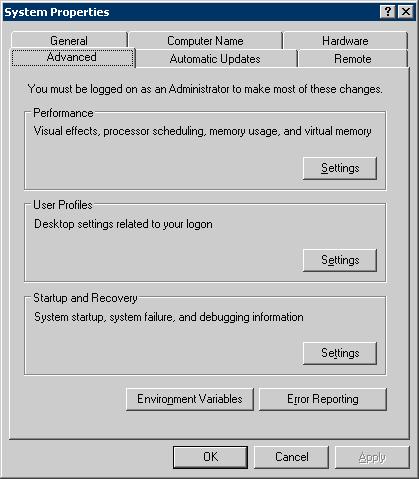
click on Environment Variables
Select Path and click Edit
Add ;e:\cygwin\bin and click OK
This completes part II of Installing Oracle Apps R12 (12.0.4) on Windows.
.
Steps done till now
— Download/Order Oracle R12/12i (12.0.4) for windows – Part I
— Download Windows Server 2003 trial version – Part I
— Create Operating System User – Part II
— Download and Install cygwin – Part II
Coming next
— Download and Install VC++ (Microsoft Visual Studio) – Part III
— Install R12/12i 12.0.4 – Part III
About the Author Atul Kumar
Oracle ACE, Author, Speaker and Founder of K21 Technologies & K21 Academy : Specialising in Design, Implement, and Trainings.