OID 11g (like most other Fusion Middleware 11g products) consists of two main components a) System components managed by OPMN like LDAP Process & Replication Process and b) Java Componentsdeployed on WebLogic like ODSM, DIP . If you are new to Oracle Fusion Middleware 11g or OID 11g then check post Oracle Fusion Middleware Concepts for Apps DBA’s
In this post I am going to show how to deploy Oracle Internet Directory (OID 11g) in distributed mode (i.e. System Components on one machine while Java Components (WebLogic with DIP & ODSM) on another). If you are new to OID 11g installation then familiarise yourself with OID 11g installation on single machine by click here
.
Topology for distributed Deployment
Machine1 : Database
Machine2 : OID (Install Identity Management software only , NO WebLogic installation required on this machine)
Machine3 : ODSM & DIP (Install WebLogic & Identity Management software)
.
Installation/Configuration Steps
1. On Machine1 – Install certified database for OID/DIP/ODSM
2. Create Schema using RCU (For OID You can create schema during OID install stage too). RCU is supported on Linux and Windows only. More information on RCU here
3.On Machine2 – Install Oracle Identity Management 11.1.1.2.0 (select Install Software – Do Not Configure) :
.
3.1 Create Oracle Home Directory and enter Oracle Middleware Home Location when prompted (As Middleware Home is empty (No WebLogic component in OID node) Installer will complain that not a valid Oracle Home or Directory is empty . Workaround : create any file of your choice like text.txt and try again)
3.2 Click Yes on below warning
3.3 After Identity Management Installation you will see two directory in your Middleware Home (These are two ORACLE_HOMEs)
oracle_common: This Oracle Home contains binaries/software like JRF (Java Required Files) & Fusion Middleware Control
Oracle_IDM1 : This Oracle Home contains binaries/software for Oracle Identity Management Components (OID, OVD, OIF)
3.4 on Machine 2 run config.[sh|bat] from Oracle_Home/bin (…/Oracle_IDM1/bin) directory
3.5 Select configure without domain(We will register OID with WebLogic server later). For more on how to register an Oracle Instance (Instance here is Fusion Middleware Instance and NOT database instance) with WebLogic Server click here
.
3.6 Click Yes on below warning
.
.
3.7 Select Instance Name on next screen (Note* Instance Name for OID on Machine2 should be different than Instance Name for ODS/ODSM on Machine3)
3.8 In next screen select Oracle Internet Directory component to install
4. On Machine3 (for ODSM & DIP) –
4.1Install WebLogic Server (This will create Middleware Home MW_HOME)
4.2Install Oracle Identity Management 11.1.1.2.0 on Machine3 under MW_HOME (select Install Software – Do Not Configure) :
4.3 on Machine 3 run config.[sh|bat] from Oracle_Home/bin (…/Oracle_IDM1/bin) directory
4.3.1 Select Create New Domain
4.3.2 On Specify Installation Location select different Instance Name (different from one you selected during OID installation)
4.3.3 On configure component screen select Oracle Directory Integration Platform (DIP) and Oracle Directory Service Manager (ODSM) (Note* Eneterprise Manager is selected by default)
4.3.4 Enter OID details when prompted (default ssl port for OID 11g is 3131, username cn=orcladmin)
.
5. Register OID with WebLogic using on OID node (machine2)
5.1 ORACLE_INSTANCE/bin/opmnctl registerinstance -adminHost WLSHostName -adminPort WLSPort -adminUsername adminUserName
i.e. ORACLE_INSTANCE/bin/opmnctl registerinstance \
-adminHost machine3 -adminPort 7001 -adminUsername weblogic
Logs for this registration are in $ORACLE_INSTANCE/diagnostics/logs/OPMN/opmn/provision.log
5.2 Go to enterprise Manager control http://server:7001/em and make sure that you can see both DIP & OID under Identiy and Access on left Menu
.
References/Related

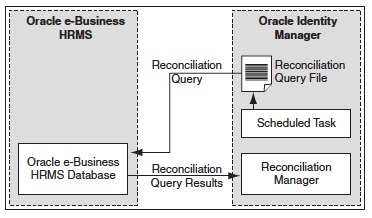
Comments are closed.