Oracle WebCenter Suite is available in Oracle Application Server 10g R3 (10.1.3.2). This post covers technical overview, components and Installation steps for Oracle Web Center Suite.
Key Components of WebCenter Suite
1. WebCenter Framework –
2. WebCenter Services –
.
Technical Components of WebCenter Suite
i) OC4J for Oracle WebCenter Framework (OC4J_WebCenter)
ii) OC4J for Oracle Content Database (OC4J_ContentDB)
iii) Oracle HTTP Server as Web Server (OHS)
iv) Oracle Application Server Control Console (iAS Console) (OC4J of type home)
v) OPMN (Oracle Process Manager and Notification Server)
vi) Oracle Database as ContentDB Repository (9i or 10g DB)
.
Oracle WebCenter Suite Installation Types
1. Basic Installation Type (includes all technical components mentioned above )
2. Advanced Installation Type
2.1 Oracle WebCenter Framework with HTTP Server– (WebCenter Framework or OC4J_Webcenter, HTTP Server, OPMN, iAS Console or OC4J(home))
2.2 Oracle Content Database– (Oracle Content DB or OC4J_ContentDB, HTTP Server, OPMN, iAS Console (home oc4j))
2.3 Oracle WebCenter Framework– (WebCenter Framework, OPMN, iAS Console)
2.4 Oracle HTTP Server – (Oracle HTTP Server and OPMN)
You use advanced installation type for multi node installation, custom port selection or cluster configuration.
.
For authentication, WebCenter can use
i) Java Single Sign-On with OID
or
ii) Oracle Access Manager
or
iii) Oracle Application Server Single Sign-On
.
User Repository for Content DB can be
i) Oracle Internet Directory (Oracle’s LDAP 3 compliant LDAP server)
ii)Third Party LDAP Server (AD, iPlanet, open LDAP, Novel eDirectory)
iii) File based user repository
If you are using file based repository initial userName is “contentadmin” and password is same as “contentDB schema password“
.
Content Repository
Oracle Database 10.1.0.5 or 10.2.0.2 (as of 15 Aug 2008)
.
Webcenter Suite Software
Download Webcenter from here
.
Installation of Oracle WebCenter Suite
For step by step Oracle WebCenter Suite Installation Suite Guide click here
1.Install Oracle DB as Repository for Oracle WebCenter Suite (10.2.0.2 or higher)
2.Configure database parameter using cdb_alter_system.sql
3.Install Oracle WebCenter Suite
1. Oracle ContentDB Repository
1.1 Database Character-set should be AL32UTF8
1.2 Install Database 10.2.01, check here for 10.2.0.1 installation on Linux
1.3 Upgrade it to 10.2.0.2, check here to upgrade database to 10.2.0.2
.
2. Configure Database
2.4 Set Database initialization parameters using cdb_alter_system.sql
2.5Create tablespace CONTENT_IFS_MAIN
or set DB_CREATE_FILE_DEST
SQL> alter system set DB_CREATE_FILE_DEST=’datafile_location’ scope=both;
.
3. Install WebCenter Suite
Start Oracle WebCenter Suite installer by running runInstaller from 10.1.3.2.0 software
When prompted for Content Schema password, enter password of your choice (use same password for contentdb application user).
.
Specify User repository when prompted (File based in XML file on middle tier or Directory basedin LDAP server like OID, iPlanet, openldap)
URL’s for Webcenter Suite
Rich Text Portlet
http://hostname:7777/richtextportlet/portlets/wsrp2?WSDL
To consume OmniPortlet in your application:
http://hostname:7777/portalTools/omniPortlet/providers/omniPortlet
To consume Web Clipping in your application:
http://hostname:7777/portalTools/webClipping/providers/webClipping
Oracle Content DB Web client:
http://hostname:7777/content (contentadmin/contentDB schema password)
To access Application Server Control:
http://hostname:7777/em (oc4jadmin/password entered during installation)

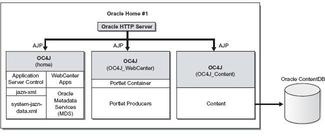



Comments are closed.