This post covers creating users in OID using ODSM, this OID user will be used as admin user for OAM-OID integration in our Oracle Access Manager (OAM) 11gR2 Admin Training (training starts on 3rd May and fee is 699 USD). For part I of OID/OVD installation click here and for part II click here
.
In this exercise, we use Oracle Directory Services Manager (more on ODSM here) to add a user to Oracle Internet Directory.You need access to an instance of Oracle Directory Services Manager (GUI) or you can use command line tool ldapadd to create users in OID.
Invoke Oracle Directory Services Manager in one of the following ways:
- To invoke Oracle Directory Services Manager from Fusion Middleware Control (/em) – Select an Oracle Internet Directory , select Directory Services Manager from the Oracle Internet Directory menu in the Oracle Internet Directory target, then select the specific screen in Oracle Directory Services Manager. Oracle Directory Services Manager displays the connection dialog for the same Oracle Internet Directory instance.
- To invoke Oracle Directory Services Manager directly: http://host:port/odsm
In this case we will connect to ODSM directly through the browser
1. Access ODSM and create connection
When the Oracle Directory Services Manager home page appears, click the small arrow to the right of the label click to Connect to a directory. If you are accessing ODSM first time then click ‘Create a New Connection‘ or type Ctrl+N. The New Connection Dialog appears.
2. Provide OID details
2.1 Enter the server and non-SSL port for the Oracle Internet Directory instance you want to manage.
2.2 Select or deselect SSL Enabled, based on whether your Oracle Internet Directory instance is using SSL.
2.3 Enter the user (usually cn=orcladmin) and password.
2.4 Select the Start Page you want to go to after logging in.
3. Create User
3.1 There is an option to create a new user from scratch or create like an existing user. In this post, we will see how to ‘create like‘ an existing user ‘orcladmin’.
From data browser, select an existing entry and select create like.
4. Follow below procedure to create a User
4.1 The Entry Properties page of the Create New Entry: Create Like wizard appears.
4.2 Use the same object classes and parent that you used for orcladmin.
Click Next. The Mandatory Properties dialog appears.
4.3 Enter a user name in the cn text box and the user’s surname in the sn text box.’test1′ in this case
4.4 Click Next. The entry is created.Click Finish.
You can register for our Oracle Access Manager (OAM) 11gR2 Admin Training (Fee is 699 USD), Contact Us if you have any queries regarding training or Oracle Identity & Access Management.




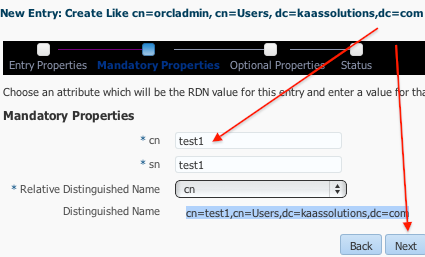

Comments are closed.