In today’s post I’ll cover on Installing VMware on windows machine after that we will install Linux on windows Virtual Machine. Download VMware from http://www.vmware.com/download/ws and after downloading install it on your windows machine.
Download linux trail version from edelivery http://edelivery.oracle.com/linux
Select product as enterprise linux & Platform as x86 32 bit (almost all PC or laptops are 32 bit) ob 64 bit processor you can install both 32 or 64 bit linux but on 32 bit processor you can install only 32 bit software so select 32 bit . You have to download 4 CD’s only.
Installing VMware on windows
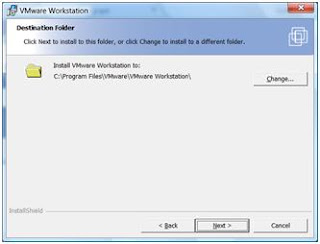
Enter location of VMware Installation
This step completes your VMWare Installation on machine. Next lets configure Virtual Machine & later we will install Linux on this Configured Virtual Machine.
Configuring Virtual Machine
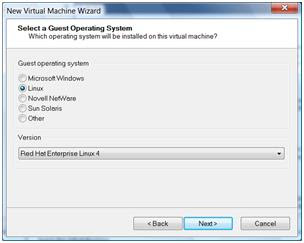
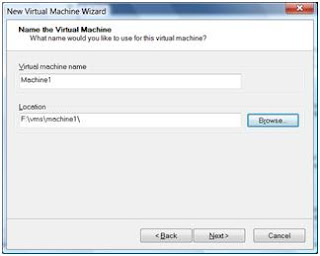 Type any name here , Initially I gave machine name as Machine1 which I later changed to TeachMeOracle.com . You can give any sensible name to your Virtual Machine.
Type any name here , Initially I gave machine name as Machine1 which I later changed to TeachMeOracle.com . You can give any sensible name to your Virtual Machine.
I defined 100 GB for Oracle Apps R12 Installation as I am planning to install fresh database (without Vision data)
You can choose 200 if you wish to install Vision Instance of Oracle Applications R12. (Make sure you have that much space available on your hard disk)
This finishes your VMWare Linux configuration , Next step is to Install Linux on this VMware machine which I will cover in next post . In mean time down load 4 CD’s Oracle-Linux from location mentioned on top & unzip this 4 disks to create iso files . We will use these iso files to install Linux on this virtual machine.

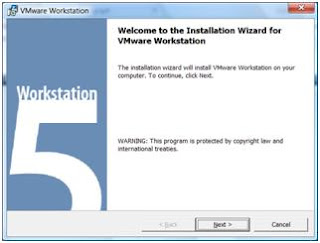
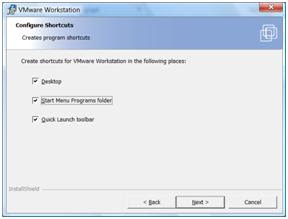
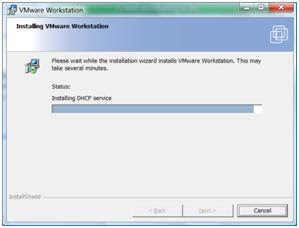
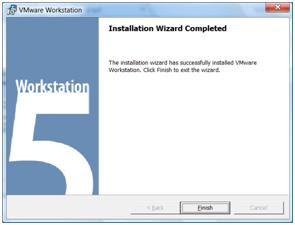
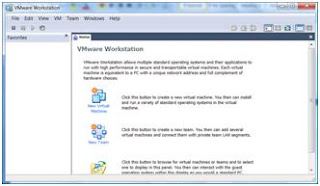
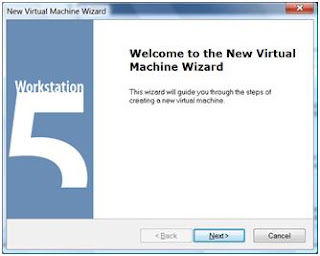
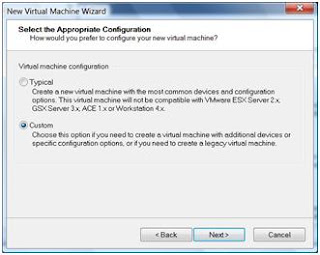
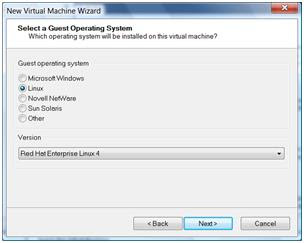
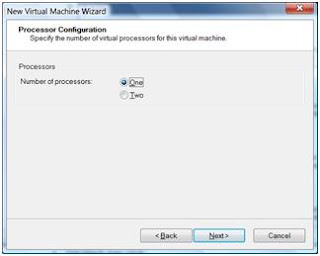
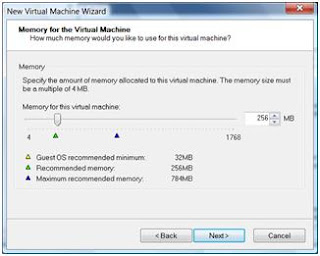
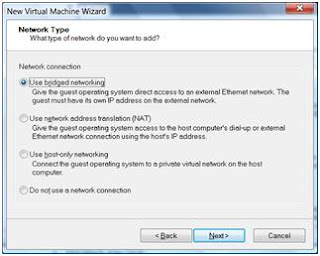
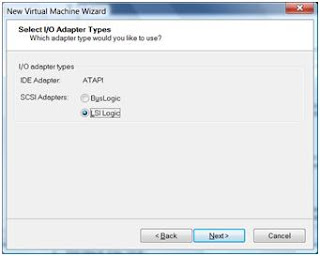
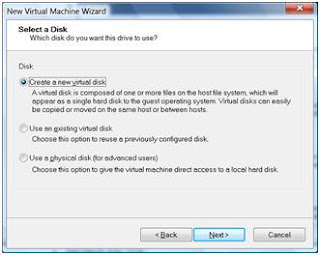
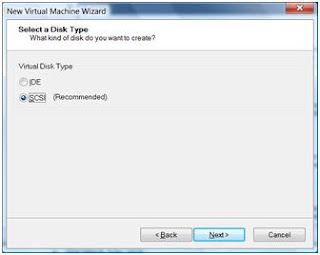
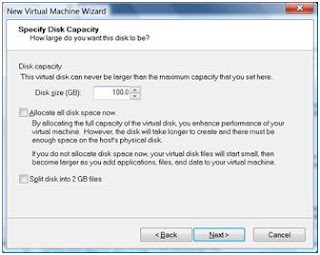
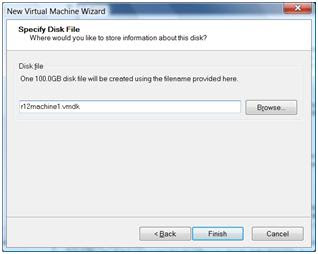
Comments are closed.