This post covers part III of OAM (Oracle Access Manager) Server installation. For Part I overview of OAM installation click here and for Part II installation of Identity Server click here
WebPass is Identity System Component (OAM consists of two parts Identity System and Access System where Identity System consists of Identity Server and WebPass where as Access System consists of Policy Manager, Access Server and WebGate) and is a Web Server plug-in
- WebPass acts like an agent between clients (users and Identity APIs) and Identity Server.
- As WebPass is WebServer Plug-in so You would need WebServer (I am using Oracle HTTP Server OHS 11g for this post, other supported web servers for WebPass are Apache, IBM websphere, Sun Web Server..) You can configure webserver during WebPass Installation or later manually).
- There is WebPass installer installer specific to each Web Server (OHS, IBM, Apache, Sun) so start installation with software specific to your WebServer. (I am using OHS 11g 32 bit hence using installer _Win32_OHS11g_WebPass.exe)
- Communication Mode between WebPass and Identity Server could be Open (No Security), Simple (SSL but dummy certificate) or Cert (SSL with external Certifying Authority)
- You would need Identity Server port number (installed in Part II) where default Identity Server port is 6022
- It is possible to configure WebServer during installation (automatic update) or later (manual update)
- After WebPass installation next task is to restart Web Server and then configure Identity System(Part IV of Oracle Access Manager installation)
- WebPass is certified with only 32 bit of Web Server and OHS 11g (32 bit) is not supported on 64 bit O.S. (If you wish to install 32 bit OHS on 64 bit Machine then install 10g OHS)
.
.
Next Step is to Configure Identity System
.
It is not possible to install 32 bit OHS 11g on 64 bit O.S. however you could install 32 bit OHS 10g on 64 bit O.S. . WebPass is certified/supported with 32 bit OHS/WebServer only
References












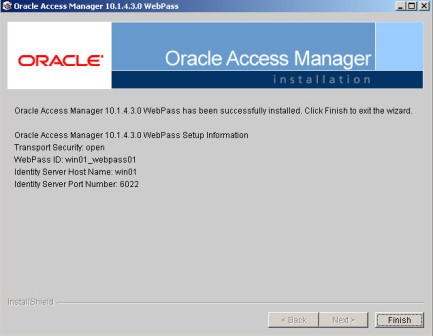


Comments are closed.