This is part IX of step by step installation of Oracle Identity Management (OAM, OIM, OAAM, OAPM & OIN) which covers configuring WebGate for Oracle Access Manager 11.1.1.3.0 .
- For Part I Download Software and create Schema click here
- For Part II Install WebLogic Server 10.3.3 click here
- For Part III Install SOA Server and Upgrade to 11.1.1.3 click here
- For Part IV Install IDAM 11.1.1.3 click here
- For Part V Create Domain for OIM, OAM, OAAM, OAPM & OIN click here
- For Part VI Configure Identity Manager click here
- For Part VII Install & Configure OIM Design Console click here
- For Part VIII Configure LDAP Sync with OIM 11g click here (Optional – Required only for OAM-OIM Integration)
In this post I am going to show how to install 11g WebGate for Oracle HTTP Server (OHS) 11g with OAM 11g server..
OAM WebGate : also known as AccessGate (in 10g) or OAM Agent (in 11g) is a Web Server Plug-in installed with WebServer (OHS, IIS, Apache, IBM WebServer) and communicates with Oracle Access Manager Server (Access Server in OAM10g). When user access a resource protected by Oracle Access Manager (OAM) then WebGate communicate with OAM to find how resource is protected and ask user to provide credential based on Authentication Policy set for resource. For Request flow for WebGate check my earlier post here . For overview of Agents in OAM 11g (OAM Agents & OSSO Agent) click here
Note: WebGate of version 10g or 11g is certified with OAM 11g.
.
High level installation/configuration step points for OAM 11g/10g WebGate
1. Ensure that WebServer is already installed for which you wish to install/configure WebGate.
2. Download WebGate for your WebServer. Download latest WebGate wherever applicable (For OHS 11g use 11g WebGate, for OHS 10g, IHS, IIS, Apache use 10.1.4.3 webgate).
3. Create instance of WebGate on OAM server (This can be done either by GUI or Command line) a.k.a. Provisioning WebGate .
a) GUI using OAM Administration Console.
b) Command Line using Remote Registration Tool (RREG) – RREG is available in two modes (in-band or out-of-band) . More on Remote Registration Utility here
4. Install WebGate on machine where Web Server is running.
5. Configure Web Server to include WebGate configuration (adding webgate.conf in httpd.conf)
6. Copy artifacts/files created by WebGate registration (in step 3) to WebGate Instance directory (created in step 4 above).
7. Restart Web Server
8. Test WebGate installation.
.
Key points for OAM 11g WebGate Installation
1. Currently (as of 3rd Jan 2011) 11g WebGate is available for Oracle HTTP Server 11g only. If you wish to configure WebGate for OHS 10g, IIS (Microsoft), IHS (IBM HTTP Server) or Apache HTTP Server then user 10g WebGate for OAM 11g.
2. An Instance of WebGate must be created on OAM Server (aka Provisioning Agent) which can be either done via Graphical Tool (OAM Administration Console) or Command Line tool (Remote Registration Tool – RREG)
3. Remote Registration Tool (RREG) can be run in two modes i.e. in-band mode or out-of-band mode. In-Band mode is used where WebServer/WebGate and OAM server are managed by same team where as Out-of-band mode is used where WebServer/WebGate is managed by one team and OAM server is managed by different team.
4. 11g WebGate requires JRE 1.6 , use JDK 1.6 shipped with OHS 11g to install 11g WebGate.
5. WebGate on Unix/Linux machine requires compatible GCC which can be downloaded from here (under GCC Libraries for Oracle Identity Federation)
.
.
WebGate (10g/11g) Installation Steps with OAM 11g
1. Download WebGate 11g from here under “Oracle Access Manager WebGates (11.1.1.3.0)“. For 10g WebGate download them from here under “Oracle Access Manager 10g – non OHS11g Webgates and 3rd Party Integrations”
2. Register WebGate with OAM Server using Remote Registration Tool in inband mode
2.1 cd $ORACLE_HOME/oam/server/rreg
2.2 set OAM_REG_HOME (to above directory) and JDK_HOME in oamreg.sh
2.3 Update serverAddress, agentBaseURL, agentName, HostIdentifier & applicationDomain in $ORACLE_HOME/oam/server/rreg/input/OAM11GRequest.xml (For 10g WebGate update OAMRequest.xml )
2.4 cd $ORACLE_HOME/oam/server/rreg/bin/
2.5 ./oamreg.sh inband input/OAM11GRequest.xml (This command will create an instance of 11gWebGate in OAM Sever and generate OAM WebGate artifacts in $ORACLE_HOME/oam/server/rreg/output)
. 3. Install OAM 11g WebGate for OHS 11g using
setup.exe -jreLoc <1.6_JRE_Location> (For Windows)
runInstaller -jreLoc <1.6_JRE_Location> (For Unix)
Enter Middleware Home and Oracle Home directory for WebGate installation.
.
4. Configure OAM 11g WebGate with OHS Instance.
4.1 cd $Webgate_Oracle_Home/webgate/ohs/tools/deployWebGate
4.2 deployWebgateInstance.sh|bat -w $Webgate_Instance_Directory -oh $Webgate_Oracle_Home (This command will copy files from WebGate software location to OHS instance directory)
where
WebGate_Instance_Directoryis OHS Instance Directory (default location is $ORACLE_HTTP_SERVER/ instance/ instance1/ config/ OHS/ ohs1) and
Webgate_Oracle_Home is directory in which Webgate is installed during WebGate installation screen above
4.3 Include OHS library files in to LD_LIBRARY_PATH as
export LD_LIBRARY_PATH=$LD_LIBRARY_PATH:<Oracle_Home_for_Oracle_HTTP_Server>/lib
4.4 Update httpd.conf of OHS
cd $Webgate_Oracle_Home/webgate/ohs/tools/setup/InstallTools
EditHttpConf -w $Webgate_Instance_Directory [-oh $Webgate_Oracle_Home>] [-o $output_file]
4.5 Copy files generated in step 2.5 from $ORACLE_HOME/oam/server/rreg/output/[Agent_Name] to $WEBGATE_INSTANCE_DIR/webgate/config (For OHS 11g location is $MW_HOME/Oracle_WT1/instances/instance1/config/OHS/ohs1/webgate/config)
5. Restart Oracle HTTP Server (OHS)
5.1 $ORACLE_HOME_for_OHS11g/instances/instance1/bin/opmnctl stopall
5.2 $ORACLE_HOME_for_OHS11g/instances/instance1/bin/opmnctl startall
6. Test WebGate Installation
6.1 Try accessing OHS 11g root page and it should redirect to OAM Single Sign-On Login page.
.

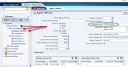
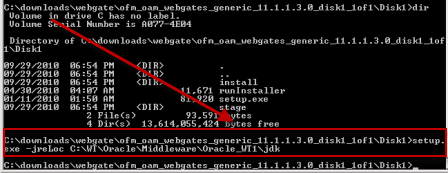
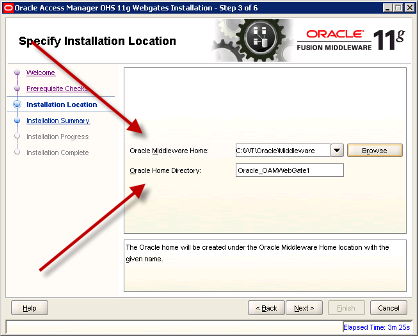
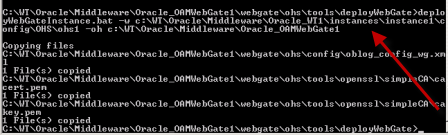
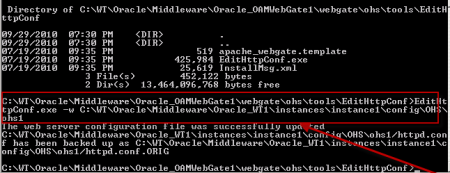
Comments are closed.